For every action that is performed by a mart user, an action log is saved to the mart database. As a mart administrator, use logs to view records of user actions. Note that these actions are not saved in a log file.
To manage logs, follow these steps:
- Go to Application Menu > Settings > View Logs.
The Log Report page appears. Depending on your Mart account rights, logs are available.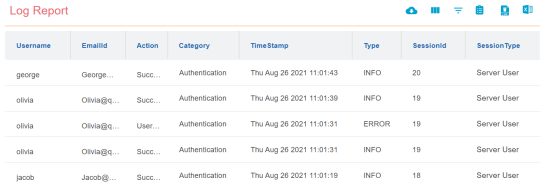
Use the following options to work on log report:
Use this option to export all logs to CSV file.
Use this option view the selected columns in the log report.
Use this option to filter logs based on username, log category, time stamp, log type, and session.
This option is to generate a log report based on specific parameters.
Use this option is to clear logs. You can do one of the following:
- To clear all logs, select Clear All Logs.
- To clear logs within a date range, select Clear logs within range. Then, select the Start and End dates.
Use this option to export all logs to an MS Excel file.
|
Copyright © 2025 Quest Software, Inc. |